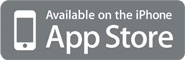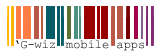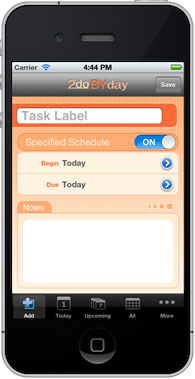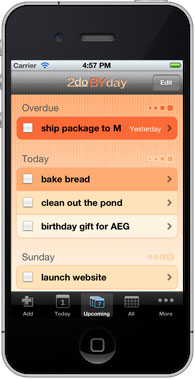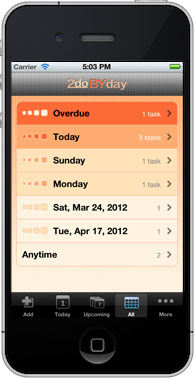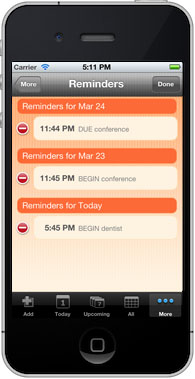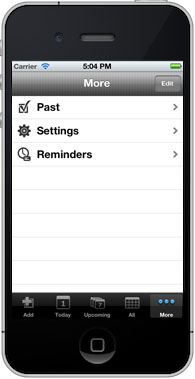"streamlined and easy to use" ✭✭✭✭✭ -- User Review, March 2011
"2do BY day keeps it simple and focuses only on the to-do list. It's terrific if you tend to get overwhelmed by long to-do lists like I do." -- TheiPhoneMom.com
"In a category that is over run by to-do lists, 2do BY day is simplifying things for you. Sometimes all you want is to put in a task and due date without worrying about much else...this app offers you a simple to-do list by day with a nice clean appearance." -- TechTools4Mom.com
About 2do BY day
2do BY day is a simplified task list by A.E. Gutierrez. Add tasks to particular days and then focus on just those that are most immediate on a daily basis. The iOS interface automatically prioritizes and color codes your tasks according to their beginning and due dates, categorizing your list of tasks for easy interaction and editing. The objective of 2do BY day is to provide essential and intuitive functionality for managing your to-do list, without over burdening the app with a required list of "options" and steps every time you wish add a new task.
Minimize the strategizing required to create your task list, and maximize the results.
Browse the features list to learn more...
Features
-
Simple creation of new tasks
Create new tasks as quickly and easily as possible with a clean layout and minimal data entry.
-
Customized Tabs
Customize your tabs according to the views that are most important to you.
-
Date selection by calendar
Select beginning and due dates for a task using the standard iOS visual calendar in a simple popup.
-
Date and Time Options
Refine your beginning and due dates by adding a time of day using the datetime editor and a scrolling date selector.
-
Reminders
Add up to two reminders for each task: an alert will display on your device at the scheduled and selected time. And then manage all upcoming reminders in a single list under the Reminders Tab.
-
Flexible "Anytime" Tasks
Add unscheduled tasks to your list with no beginning or ending date. The tasks will be collected together and displayed according to your preferences so that you can store and remember low-priority items that can be done whenever you have the free time.
-
Today Tab
View all overdue and active tasks in one place, sorted by due date and color, easily identifying your activities and their priority.
-
Upcoming Tab
View all overdue and upcoming tasks in order to plan your week better ahead of schedule.
-
All Tab
View, edit, or delete all your existing uncompleted tasks by date.
-
Past Tab
View all your previously completed tasks, clear your backlog, or reactivate tasks.
-
Settings Tab
Customize the app for your personal use and preference. Define upcoming tasks as those falling with 3-, 5-, or 7-days; select which tab to open the app on at startup; enable the "Organize tasks by Date Due" functionality; and enabled or disable "anytime" tasks on the Today tab.
FAQs
-
Why bother with another task/to-do list?
The honest answer is: if you've found one you like, then you shouldn't. 2do BY day was created because there seemed to be a small gap in the task list apps already available. There was very little that listed tasks by day in an attractive and intuitive way.
-
What do the different colors mean?
The colors indicate how soon a particular task is due...in other words, how high a priority it is based purely upon the provided schedule. You can click on the Help & Tips section in the Settings tab to see a definition for each color icon, or to learn more about the app and its features in general.
-
How are my tasks organized?
By default, tasks are organized by the day they become active. However, if you would prefer that they be organized by the date they are due instead, you can turn that functionality on in the Settings tab.
-
I don't use the ____ tab, can you please put the settings tab there instead?
The tabs are customizable. Feel free to rearrange them according to your preference. Just click on More... and then select Edit. You can drag and drop tabs where you'd like them to be.
-
What does "Organize tasks by Date Due" mean?
Tasks are usually grouped together first by the day they become active or start, and then by color and due date within that group. Organizing tasks by the date due instead means that they will be listed under their due date instead of their active date.
-
I don't like seeing the "Anytime" tasks on my list for today - how do I get rid of them?
Visit the Settings tab in the app and scroll to the bottom of the page. You'll find a switch there that allows you to turn the "anytime" tasks OFF for the Today tab. They will remain listed under All for your reference.
-
What happened to the badge count on the app icon?
If you've updated to iOS 5.0 or later, Apple® has introduced a Notifications center under the main Settings app. If you visit Settings > Notifications on your device and then look for 2do BY day in the list, you will find individual settings for notifications and badges. Make sure that the 'Badge App Icon' setting is turned ON, and you should see your current task count reappear on your app icon.
-
I want to use the calendar to change dates like I used to. Where do I find it?
The calendar is still available in the app. Just click on the date you'd like to modify (instead of the little blue detail arrow next to the date). A calendar will popup for fast date changes. If you need to change or add a time, you'll need to use the datetime editor on the options page, but the calendar works great for a simple change of day.